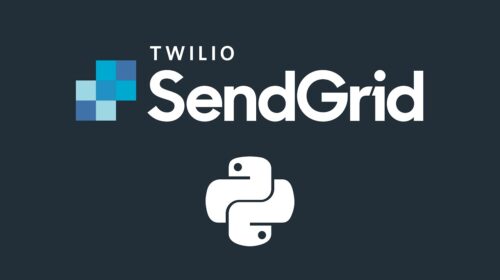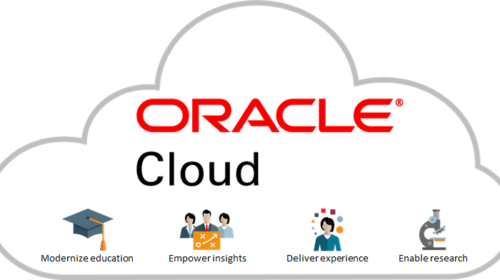How to Integrate Sendinblue Transactional Email
Send in Blue is one of the good campaign, Marketing, and Transactional Email integration system.
Features of Send in Blue are:
- In Free Service only You Can Send 9000 emails/Month and there is no contacts limit to send (can send to 9000 unique contacts).
- Per day you can send 300 Email and 40 emails /hr, this may increase/decrease based the reputation you get from sendinblue. it is purely judge based on the emails you send.
- This all above is applicable if you are using a free version, if it’s an upgraded version then there is no issue.
Step 1: Create you account in sendinblue.com and activate you account by clicking on a mail you received on registered Email.
Step 2: After activation of account login to Sendinblue account, then for transaction email activation and integrate to your site, click on transactional email link as shown in the image below.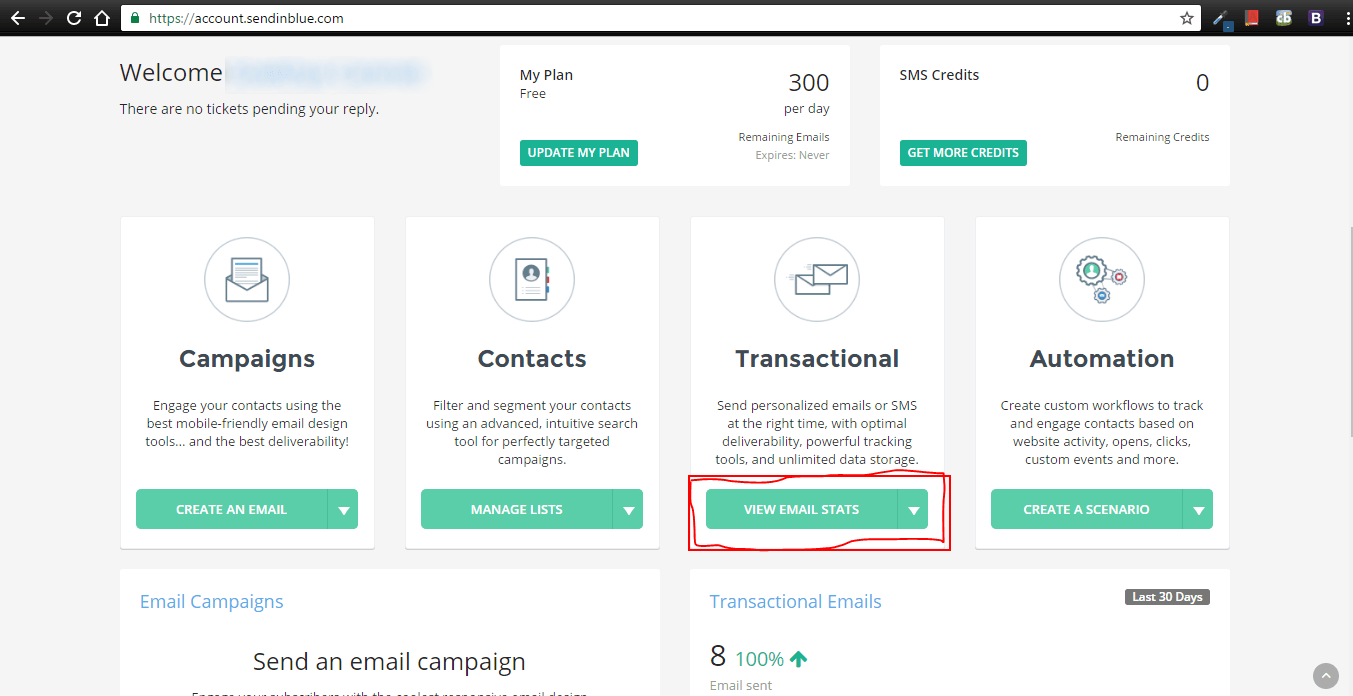
Step 3: Then you have to link your domain from which the transactional/SMTP mail should trigger. To add click on your profile name and then in the drop down click on sender & IP .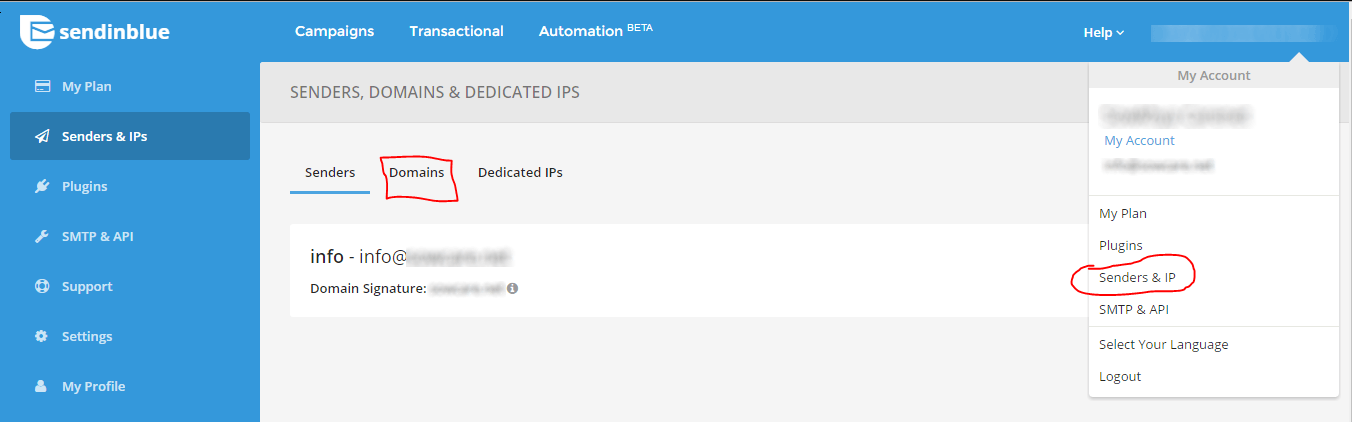
Step 4: In this window click on domain tab to navigate, there click on add new domain and add your domain name without Http / https eg:yourdomain.com.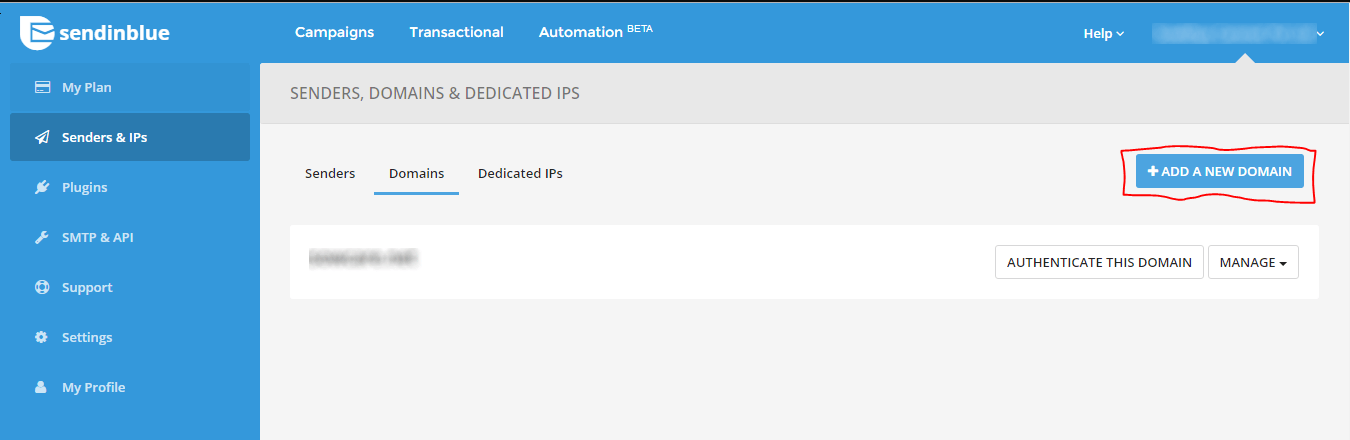
Step 5 : Then your domain will be listed under domain tab there click on Authenticate this domain link. Then from this link, you have to add all the 4 TXT records in your domain DNS management Records. after adding the records come back to this place and click on Records add. please verify it button to verify. 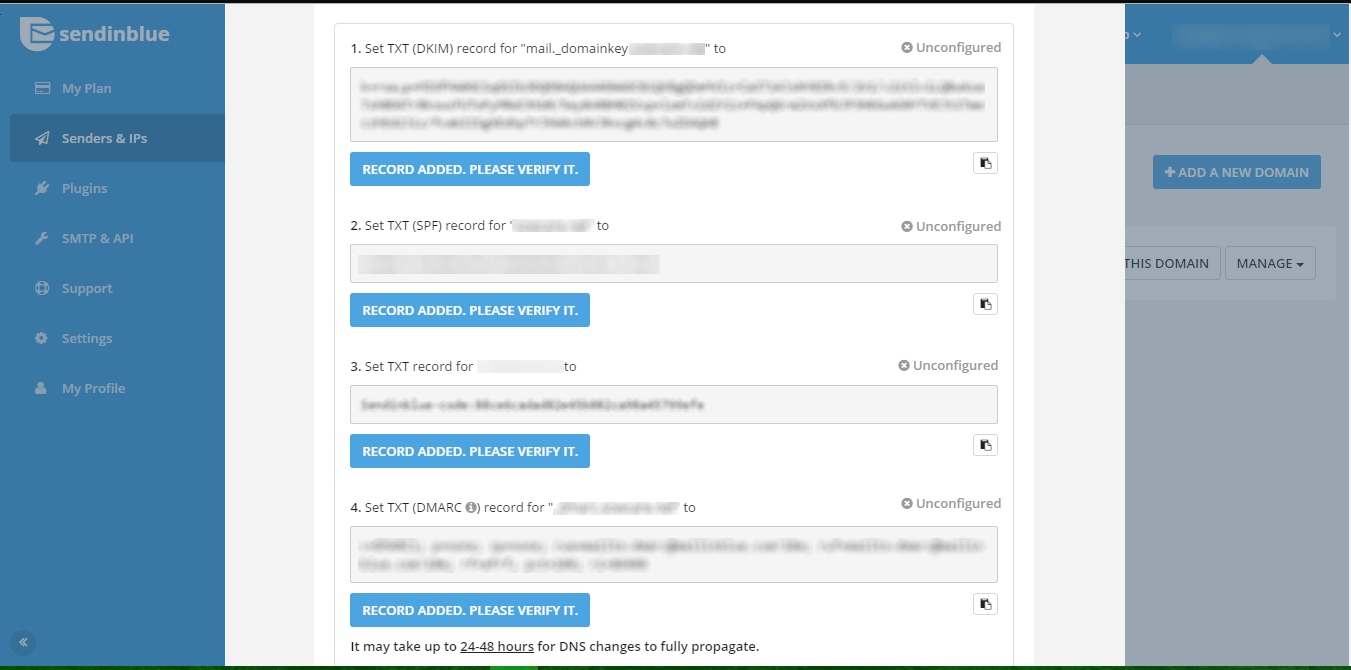
If all Records add are correct then , above all 4 records, it will show verified green mark. then click on I’m Done button below.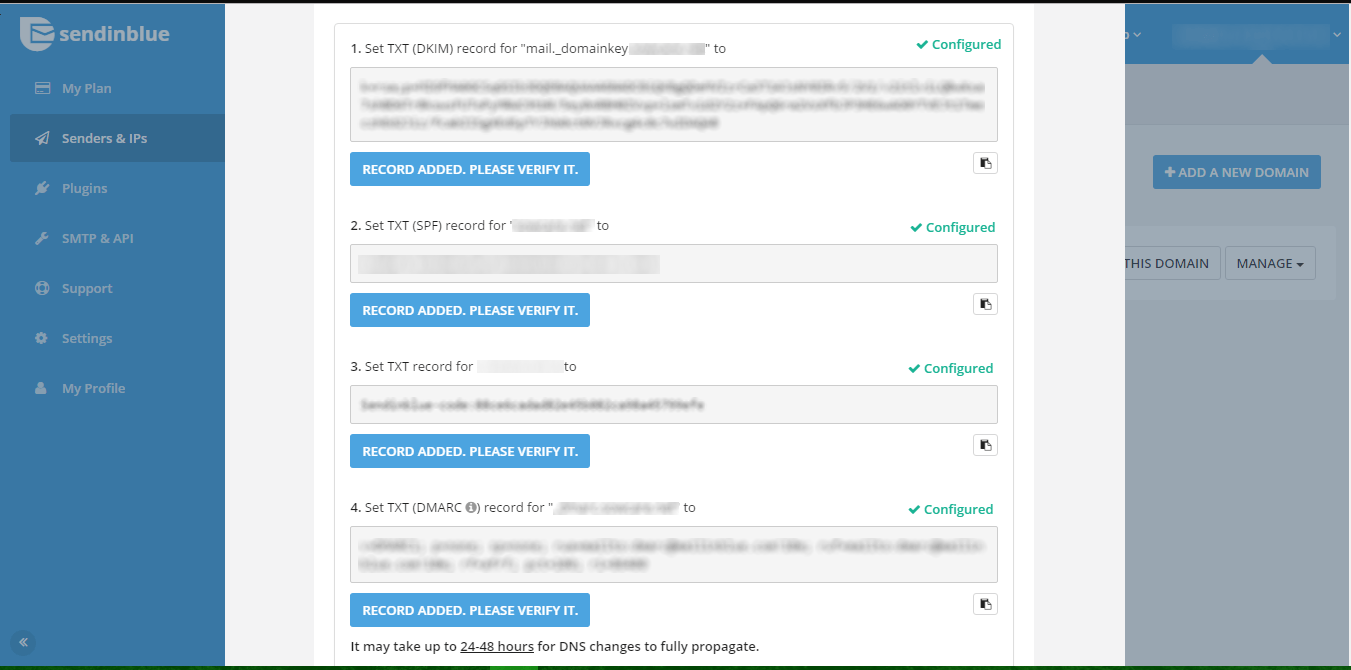
Step 6: Then add an email id from which name the emails should be sent. in the same page sender tab and verify it. Please do not use your public domain email ids use the email same as your domain name eg: info@yourdomain.com.
Step 7: The main thing after all this you have to do is, You have to send a mail to the sendinblue team at this Email : contact@sendinblue.com . as them to activate the email id you have registered for sending transactional and SMTP, the will get back to you for Further details if they need.
Step 8: To Find API key in Send in blue dashboard click on you profile name drop down and click on SMTP & IP , there you can find one default API but you can also create new also to use.copy that to your desired Code. 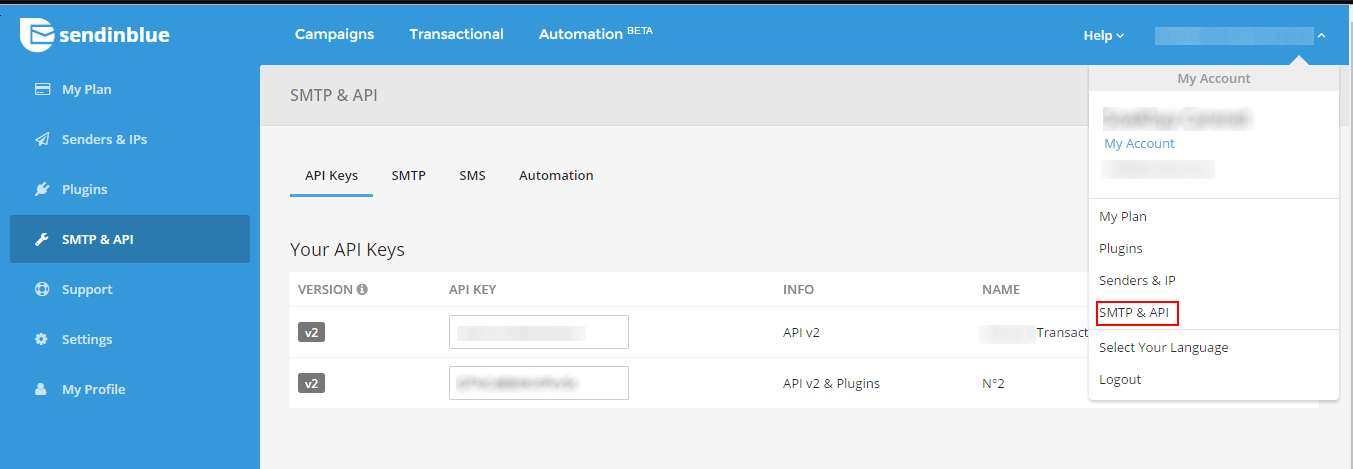
Step 9:Integration of Send in blue with Various Programming languages. Click on the below links to Integrate your Language.
Arjun is a Full-stack developer, who is fond of the web. Lives in Chikmagalur, Karnataka, India