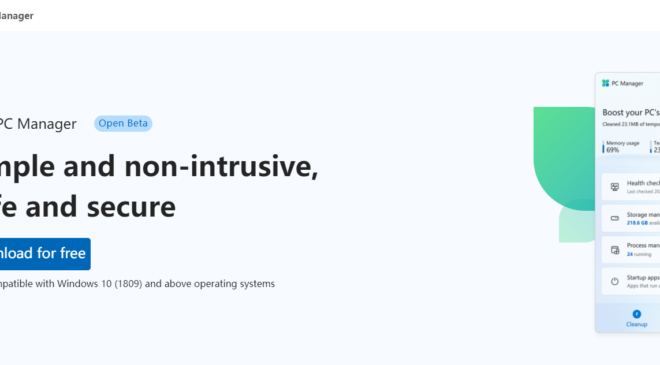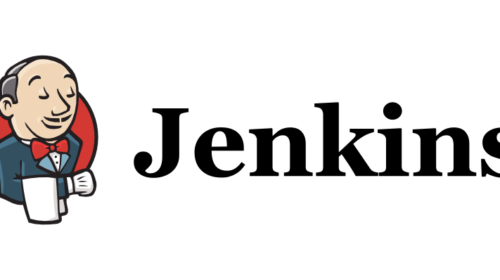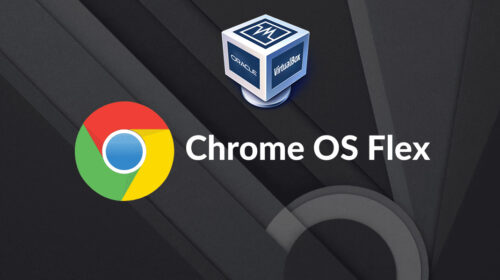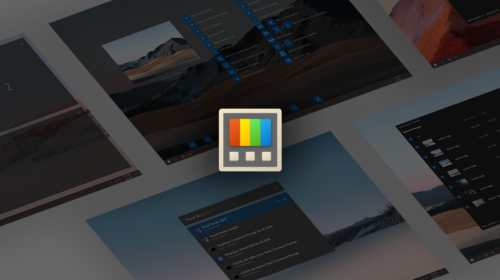How to Use Microsoft PC Manager in Windows 10 and Windows 11
Microsoft keeps upping the performance of Windows 11 and tweaking Windows 10 a little bit as well. However, not many users believe that’s sufficient. In order to improve the performance of Windows 11 and 10 PCs, the business is currently developing a new application called PC Manager. The utility, which was first developed for the Chinese PC market, seeks to rapidly enhance performance and disable programs that are detrimental to the usage and health of your PC. Therefore, you have arrived at the appropriate location if you want to learn how to install and use Microsoft PC Manager.
Steps to install PC Manager.
Before installing please check you have windows 10 (1809 version and above) or windows 11. If not Please Update your OS and the try below steps. Because Currently, PC manager software is in an Open Beta version.
Go to Microsoft Office PC manager side pcmanager.micrsoft.com Download the PC Manager .exe File and install. it’s simple and straightforward.
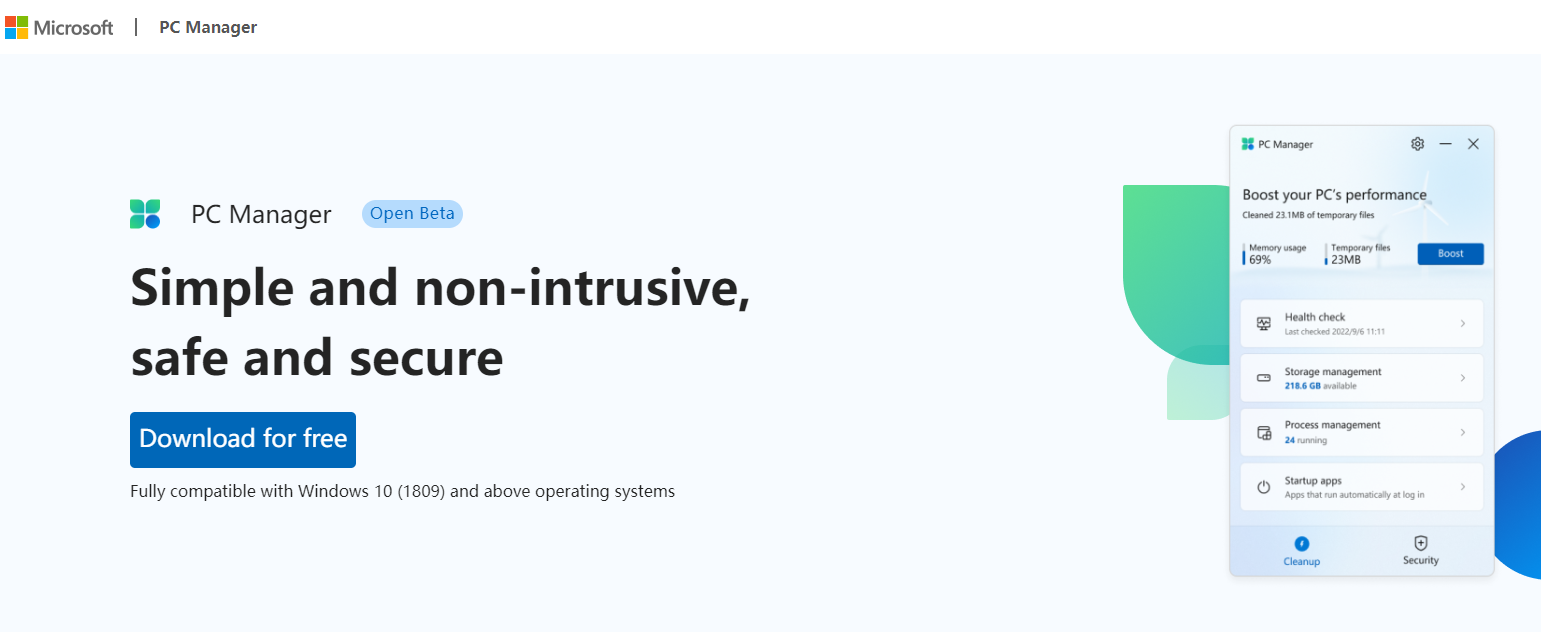
Checkout another hidden tool “Microsoft PowerToys” for windows power users
Boost System Performance:
Now all you have to do to increase the performance of your PC is click the “Boost” button. The temporary files will be deleted, rapidly freeing up memory. In my tests, it reduced RAM use from 50% to 60% and totally deleted all garbage files. Basically, whenever your Windows computer seems to be dragging, click “Boost” to make it move faster.
System space management:
Extensive cleaning of your PC can be done under “Storage Management.” On Windows 11/ 10, this is essentially disc cleanup, but it is now very accessible thanks to this software. This application allows you to instantly erase all throwaway files by searching for every single one of them. You can delete them to save room on your Windows 11 or 10 computer for other files, such as non-critical files of Microsoft Defender, and upgrade files from prior Windows installations.
Thorough System Examination:
A “Health check” option is available for Windows 11/ 10 PCs to help you identify any potential problems. In addition to temporary files, it searches for trash files in the Windows cache, system logs, and recent file listings. Additionally, if you are currently using a browser that consumes more resources, such as Chrome, it is advised that you switch to Microsoft Edge as your default browser. It appears to be just another one of Microsoft’s invasive marketing strategies for its browser. Finally, to speed up boot time, Microsoft PC Manager’s Health Check utility also makes recommendations for programs that can be turned off during startup.
Effective Virus Removal:
A “Security” tab can be found in Microsoft PC Manager as well. Windows Defender is integrated into Microsoft Computer Manager to safeguard your computer. Here, you may easily check your computer for viruses and dangers. Microsoft Safety Scanner (MSRT) appears to have been incorporated into PC Manager for convenience. The most recent driver updates are available under “Windows Update,” along with feature and quality updates. Additionally, you can decide which update you want to apply on your computer.
Arjun is a Full-stack developer, who is fond of the web. Lives in Chikmagalur, Karnataka, India