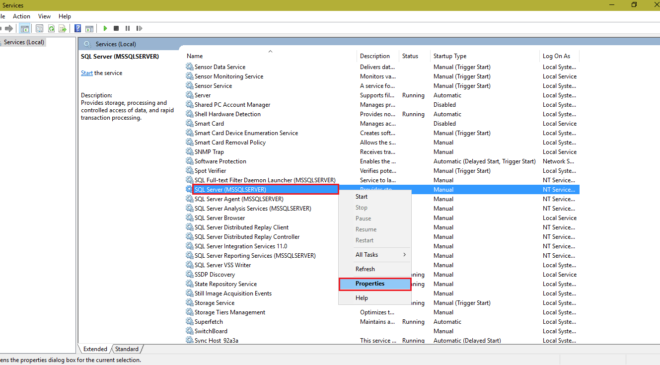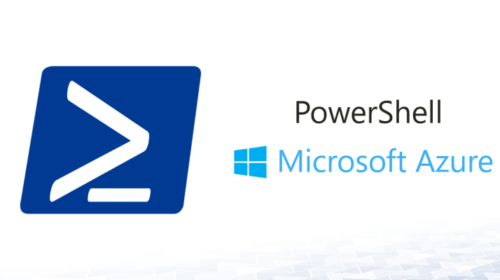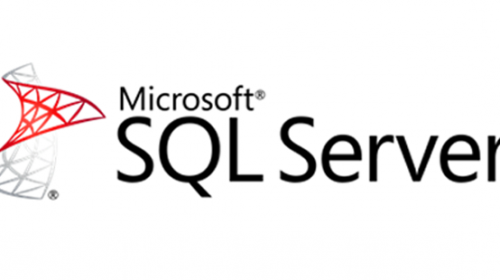How to Auto Restart SQL SERVER when its crashed?
The possible reasons for SQL server crash are listed below
1 . What to do if the operating system crashed? For this, the solution is very simple.
i. In PC start -> open Run, type “services.msc“.
ii. In this find the SQL Services name (ex: SQL Server (MSSQLSERVER)) of the instance and then click Properties.
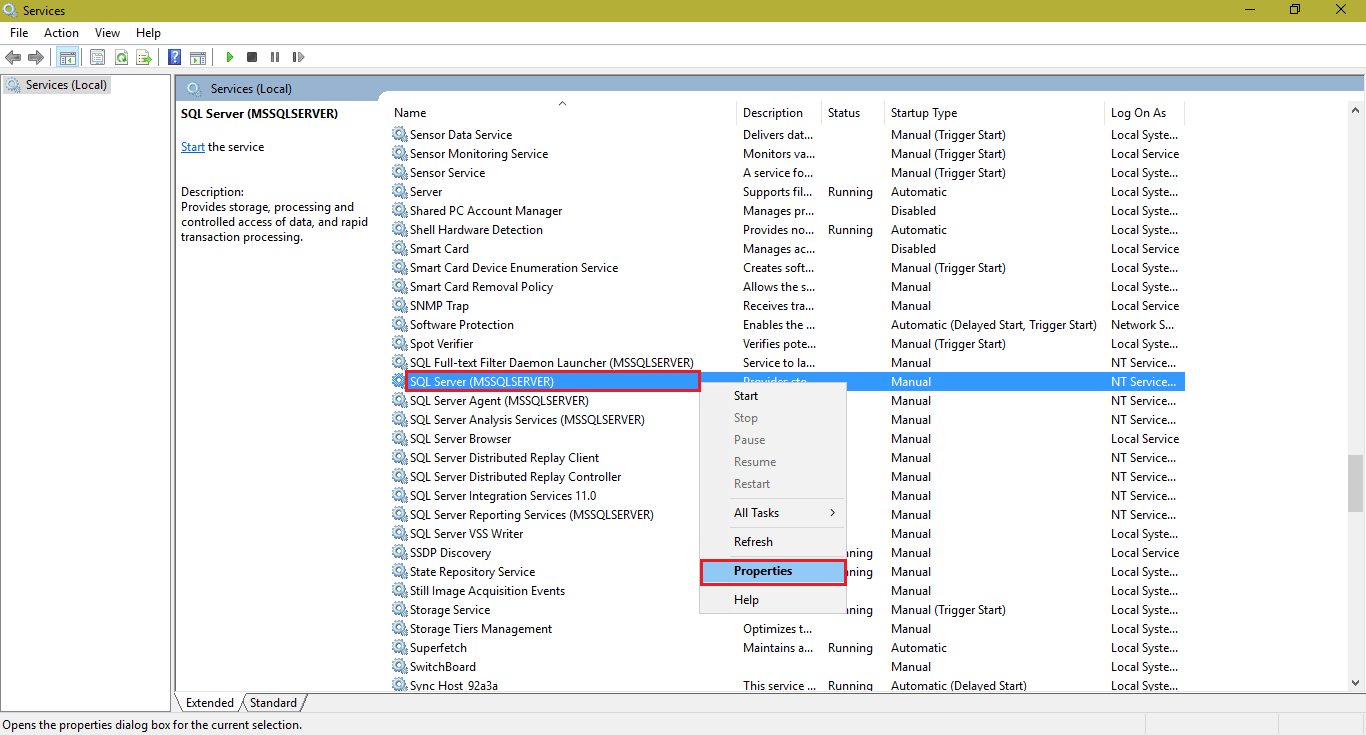
iii. In properties window, select start type to Automatic as shown below
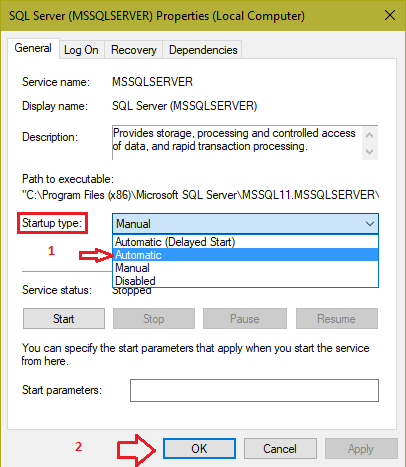
2. There could be situations where SQLServer is shutting down automatically due to a crash or an unexpected behaviour with SQL Server. In some situation, we see errors like below in application event log.
1 . Event Viewer (Application Error)
Faulting application name: sqlservr.exe, version: 2011.110.2100.60, time stamp: 0x4f36496e
Faulting module name: ntdll.dll, version: 6.1.7601.18247, time stamp: 0x521eaf24
Exception code: 0xc0000374
Fault offset: 0x00000000000c4102
Faulting process id: 0x155c
Faulting application start time: 0x01d08bfa7cdf5078
Faulting application path: C:\Program Files\Microsoft SQL Server\MSSQL11.MSSQLSERVER\MSSQL\Binn\sqlservr.exe
Faulting module path: C:\Windows\SYSTEM32tdll.dll
2 . Event Viewer (Windows Error Reporting)
Fault bucket, type 0
Event Name: APPCRASH
Response: Not available
Cab Id: 0
Problem signature:
P1: sqlservr.exe
P2: 2011.110.2100.60
P3: 4f36496e
P4: StackHash_c079
P5: 6.1.7601.18247
P6: 521eaf24
P7: c0000374
P8: 00000000000c4102
P9:
P10:
Here is a solution for this type of Crash.
i. open SQL-Management-Studio and in setting open SQL-Server-Agent Properties click on general and check checkbox is ticked as below
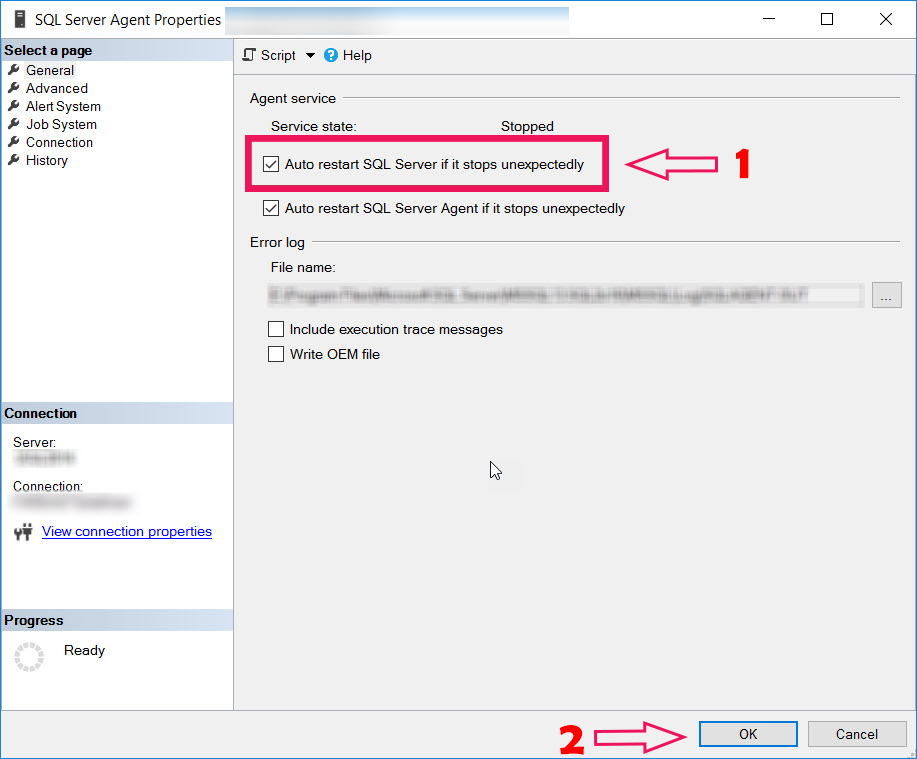
Another setting is part of the operating system. Here are the steps
- Go to “Start > Run > Services.msc”
- Locate SQL Server service which we want to configure to handle a crash situation.
- Go to Properties of that service and go to “Recovery” tab and choose options shown below.
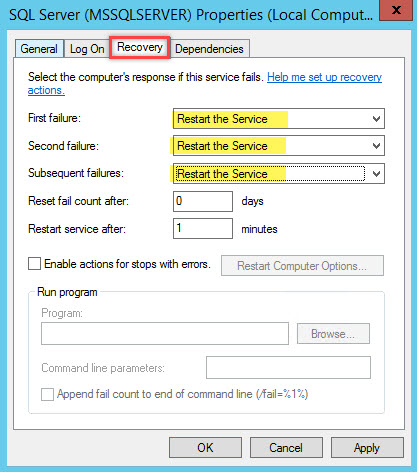
Arjun is a Full-stack developer, who is fond of the web. Lives in Chikmagalur, Karnataka, India