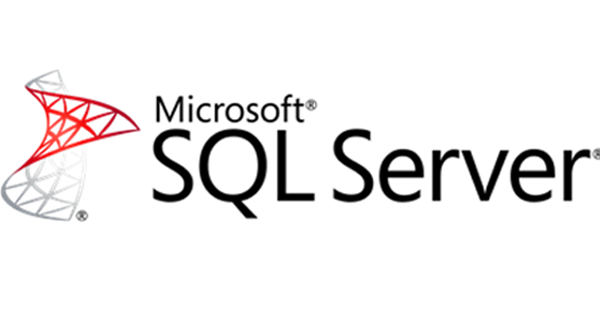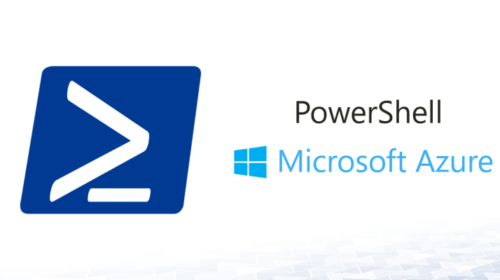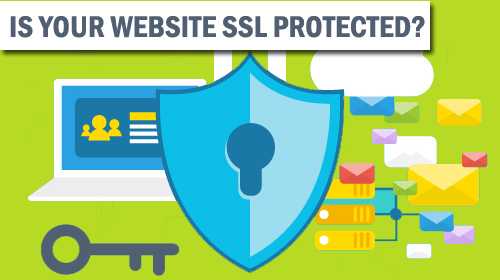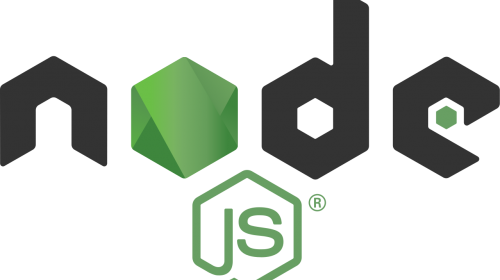How to configure SQL server to access it remotely
Now create an allow rule for the database engine instance.
Go to the New Rule and from the Rule Type select the Custom rule:
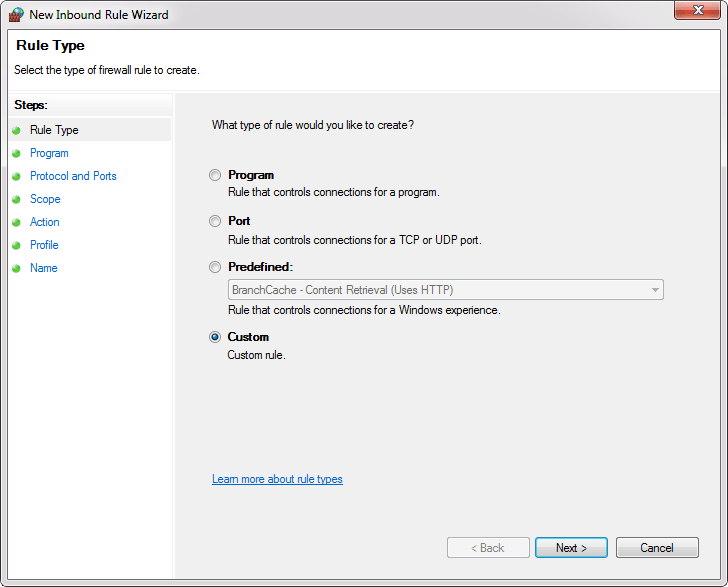
In the Program under the Services click the Customize button:
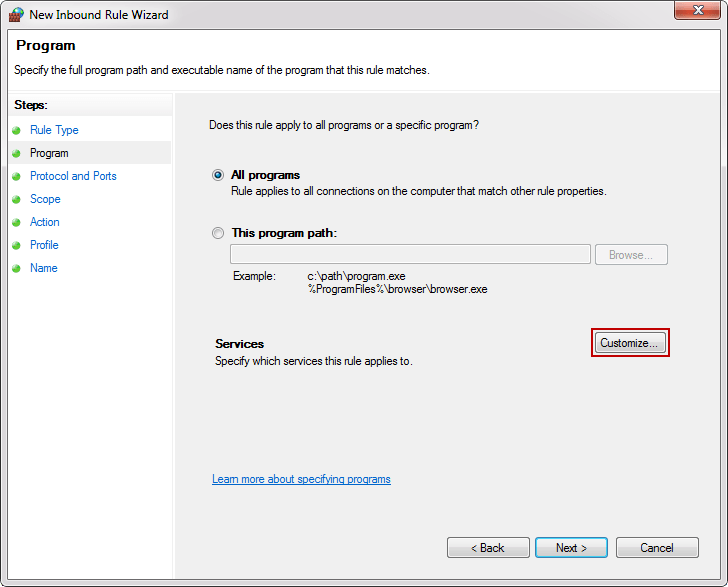
From the Customize Service Settings under Apply to this service select database engine instance service and click the OK button:
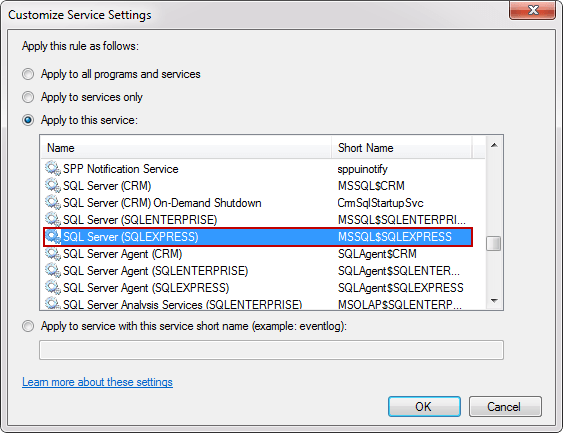
Then click the Next all the way to the Name dialog, give rule a name and click the Finish:
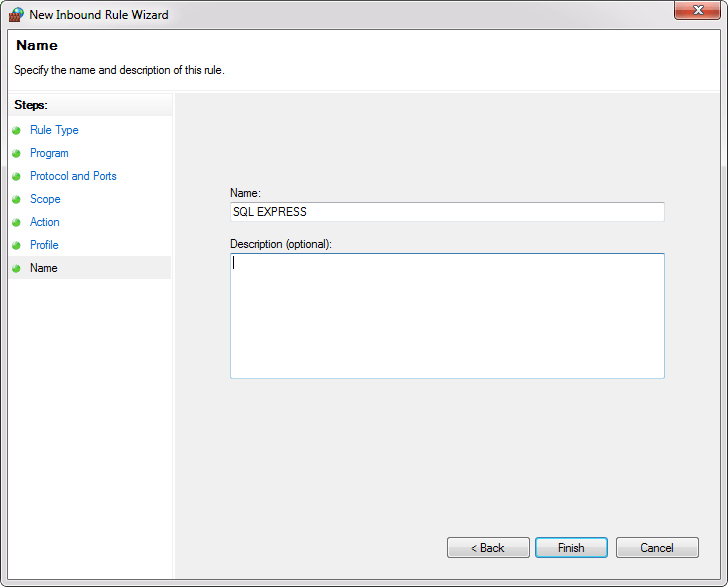
Now when all rules are set up, you are ready to connect to remote SQL Server.
Start the SQL Server, in the dialog window for the Server name enters the name of the instance that you want to connect with. From the Authentication drop-down box, select the SQL Server Authentication and for the field Login and the Password enter your credentials then click the Connect button.
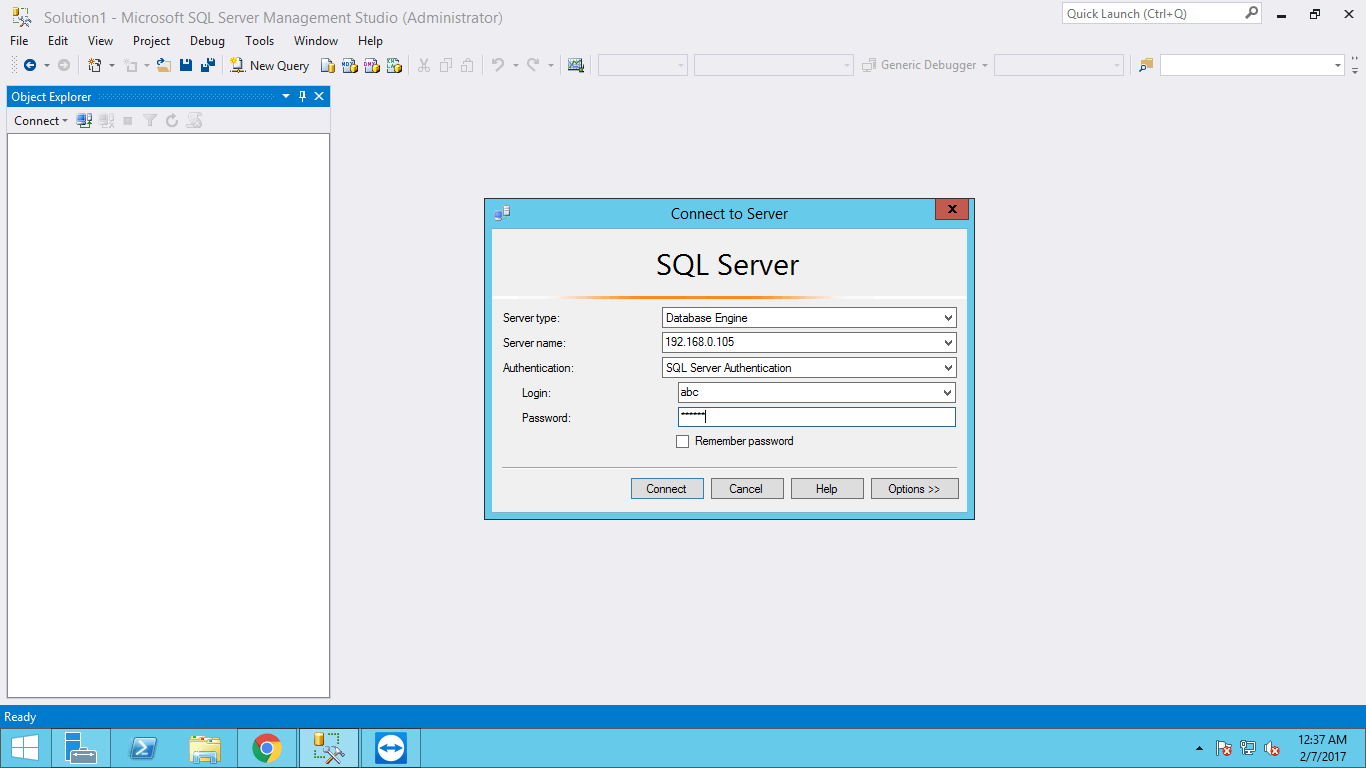
Arjun is a Full-stack developer, who is fond of the web. Lives in Chikmagalur, Karnataka, India