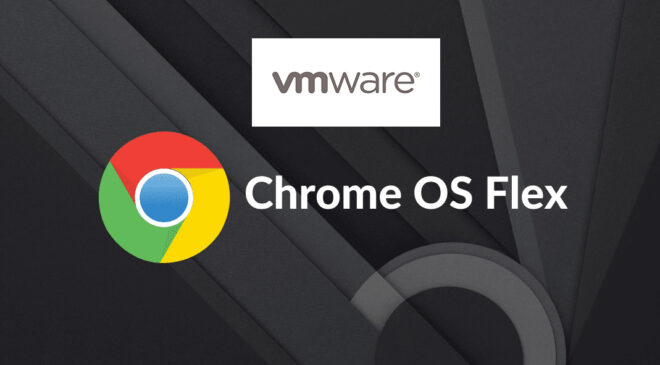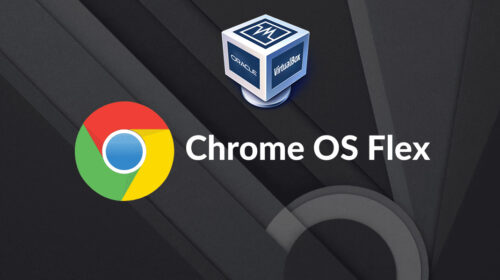How to install Chrome OS on windows with VMware
Do you own a laptop or computer that is no longer capable of running any of the newest operating systems? I assume you want to give it a little more time. So here is my answer to your question: As its name implies, it is a more customizable variation of Chrome OS. It is portable and appropriate for routine online work. It consumes less hard disc space and may run on slow or outdated PCs because it is primarily focused on cloud integration.
What is Chrome OS flex?
A quick, secure, cloud-first, and simple-to-manage operating system for Macs and PCs is ChromeOS Flex. It is intended to upgrade outdated technology, boosting its performance for more effective teaching and learning.
Where it all started?
Neverware, a New York-based business that was creating CloudReady, was acquired by Google. As a result, old PCs can now be rebooted and given Chrome OS. A free and open-source operating system called Chromium OS served as the foundation for CloudReady. They have also made their product compatible with Linux. Google has unveiled Chrome OS Flex (also known as CloudReady 2.0), a desktop operating system built on the Chrome OS platform that supports the Google Assistant and other Google services. Chrome OS Flex supports the Google Play Store in addition to Linux.
Follow the below steps to install
Step 1: Enable virtualization on windows PC/laptop:
Modern CPUs have hardware virtualization features that speed up VMware-generated virtual machines. On some PCs, though, it is not enabled. If virtualization is not already enabled, you must check for it and turn it on if necessary in order for Chrome OS Flex to function effectively with VMware on your Windows computer. If not, a message stating “Cannot open a virtual machine session” will appear.
Goto System BIOS setting and find the virtualization option and enable it in advanced settings.
Step 2: Install the VMware:
If you wish to run Chrome OS Flex in a virtual environment, you must first install VMware on your Windows 10 or 11 computer.
Download and install VMware Player
Step 3: Download Chrome OS Flex:
Click on the link below to start the automatic download of the OS OVA file.
Step 4: Installing and opening Chrome OS Flex
4.1. Open VMware Go to the File menu and select Open a Virtual Machine.
4.2. Now Find the Cloudready OVA file that you downloaded, and click Open to begin importing it.
4.4. Before import, if you want to change the VM installation folder, Change and import.
4.6. Please wait tile import is completed.
4.7. Click the Start button after selecting the freshly built VM to launch Chrome OS Flex in VMWare.
4.8. When you start, you will get a welcome screen to Get Started, Click on it and continue to enter your google login details and enjoy!
Arjun is a Full-stack developer, who is fond of the web. Lives in Chikmagalur, Karnataka, India