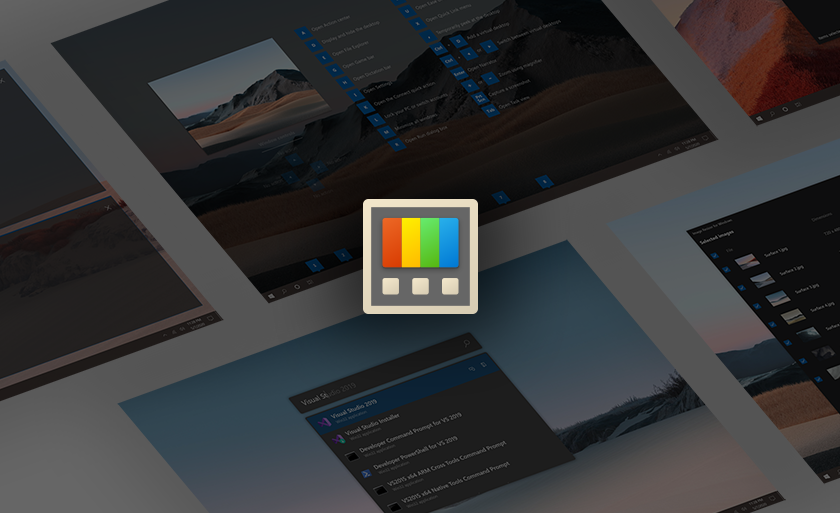What is Microsoft PowerToys?
Microsoft PowerToys is a collection of free system utilities created by Microsoft for use with the Windows operating system and targeted at power users. To increase efficiency or provide additional customization, these apps modify or add functionality. Windows 95, Windows XP, Windows 10, and Windows 11 all support PowerToys.
How to Get/Install Microsoft PowerToys?
You can obtain an installer for PowerToys from GitHub or the Microsoft Store, and then enable the functionality you desire via the PowerToys Settings program. It is open-source and free. Download the “PowerToysSetup” EXE file from the website and double-click it to install it if you’re using GitHub.
Download from Microsoft Store
Download From Github
PowerToys may be started from the Start menu and will run continuously in the background.
- Always On Top: (ctrl + ⊞ Win + T) provides a quick keyboard shortcut that enables you to instantly pin windows on top of all other windows.
- Awake: This provides the user the option to keep a computer active without having to adjust its power or sleep settings.
- Color Picker: ( shift + ⊞ Win + C ) opens system-wide color identifier.
- FancyZones: ( shift + ⊞ Win + ` ) gives the user the option to keep a computer active without having to adjust its power or sleep settings.
- File Explorer add-ons: Enables preview panel inside file explore for a quick view of files like text and images
- Image Resizer: Right-click on the image you will get the option to resize called “Resize Pictures“
- Keyboard Manager: Gives options for remapping keys and shortcuts.
- Mouse Utilities: Adds features to the mouse: The collection currently includes: The Find My Mouse program concentrates on the cursor’s location. A mouse highlighter ( shift + ⊞ Win + H ) that highlights on-screen mouse clicks. And mouse pointer crosshairs with ( alt+ ⊞ Win + P )
- Power Rename: gives users the option to rename files in File Explorer using search and replace or regular expressions. (right click on files and select “Power Rename“)
- PowerToys Run: (Alt + Spacebar) includes a Spotlight-like search feature that enables users to look for certain directories, files, programs, and other items.
- Quick Accent: When a keyboard doesn’t support a certain accent, Quick Accent is a useful option for typing accented characters.
- Screen Ruler : ( shift + ⊞ Win + M ) Based on image edge detection, the screen ruler enables you to easily measure pixels on your screen.
- Shortcut Guide: (to view by default press and hold ⊞ Win key ) enables the user to examine the windows key shortcuts accessible in the active window by adding a full-screen overlay.
- Text Extractor : ( shift + ⊞ Win + T ) You may copy text from any location on your screen with Text Extractor, including inside of photos and videos.
- Video Conference Mute: enables tools to disable/enable the camera and microphone.
Bonus Functionality: Download the QuickLook tool from the Microsoft store for a quick view of text files and images
Arjun is a Full-stack developer, who is fond of the web. Lives in Chikmagalur, Karnataka, India