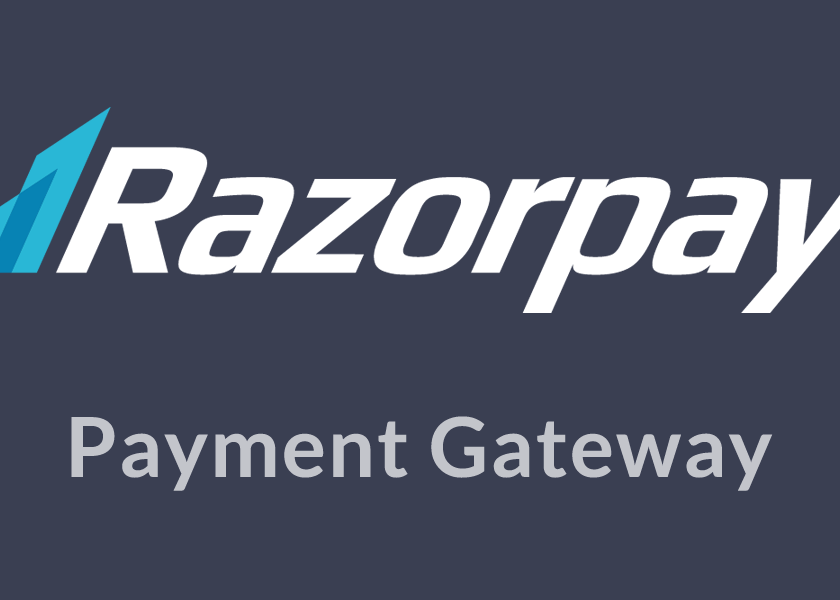Prerequisites:
- Create a Razorpay account.
- Generate the API keys: from Dashboard goto Settings → API Keys.
Note: You can use the Test mode keys for testing and later switch to Live mode keys when going live with the integration.
Step 1: Plugin Download and install
Download the plugin and install it from the WordPress Plugin Directory and Activate
Step 2: Configure in WooCommerce Payments page
- Goto WooCommerce account Settings and click the Checkout/Payment Gateways tab.
- Click on Razorpay to edit the settings.
- Enable the Payment Method, name it Credit Card / Debit Card / Internet Banking (This is shown on the Payment page your customer sees.).
- Add in your [KEY_ID] and [KEY_SECRET] generated from the Razorpay Dashboard.
- Set the Payment Action to Authorize and Capture to auto-capture payments. If you want to capture payments manually from the Dashboard after manual verification, set the Payment Method to Authorize.
Arjun is a Full-stack developer, who is fond of the web. Lives in Chikmagalur, Karnataka, India